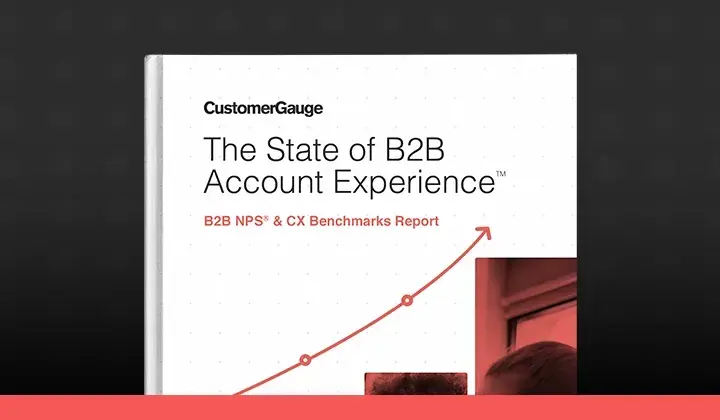- Drive engagement and organization interest by displaying your results on screens around the office using our Digital Signage feature.
This is a highly powerful tool CustomerGauge offers you to drive engagement around the office.
Creative ways you can use/display your signage:
Hook a laptop (with an internet connection)
Via a browser/URL access on a Smart TV
Via Apple TV or Chromecast (again from a laptop or other device with an internet connection)
Embedded as an iframe on your intranet or website
As a URL screensaver on your laptop/computer, etc.
Raspberry Pi - internally here at CustomerGauge, we’ve used Raspberry Pi’s “Kiosk Mode” to display our signage in the office
2. Find exactly what you’re looking for, down to the very specifics with our Advanced Search function.
How can I find a list of customers who have mentioned the word “good” in their comment? I know a customer with the email address “xyz@customergauge.com” has completed a survey before, what’s the quickest/easiest way to find that? Many questions like these and more can be answered using our Advanced Search feature.
There are other ways for you to find specific things you are looking for in CustomerGauge as well:
Looking for a specific account? Our new Account Search function and account drilldown from the Customer Details page are two ways to help you find specific accounts more easily:
3. Optimize your Close-Loop program by tracking KPIs & defining what actions must be taken when actioning a case.
For those of you who manage your Close-Loop/Firefighting initiatives directly from CustomerGauge (everyone should!), these are two must-know options. The first pertains to reporting on Close-Loop KPIs within CustomerGauge. If you’re closing the loop, you likely have some sort of targets around first-response/action and also on time to close (again, if you don’t already, you should!). CustomerGauge allows you to configure these KPIs (bottom of that linked article) and track how many and what percentage of cases are being actioned and closed within those defined timeframes.
Additionally, you can now control things like when the Close-Loop timer starts/stops, whether cases can be moved straight from “OPEN” to “CLOSE” or whether they need to be set to “PROGRESS” first, and whether a comment is required when changing the case status. These last two are particularly nice for avoiding those situations where an agent might just move a case straight from “OPEN” to “CLOSE” without leaving a comment, leaving their manager rather unsure of what action was taken to follow up with the survey respondent.
4. Take more control over advanced settings and Admin functions in your CustomerGauge platform with Data Admin.
Both Dashboard Tabs and Personalized Dashboards, as well as some of the advanced Close-Loop options mentioned in #3 above, are optional functionalities that an Admin must activate in order to utilize. In the past, you may have had to reach out to your CSM to turn on some exciting new functionality, but that is no longer the case with many of our newer features, which can be activated from within the Data Admin. Your CSM can show you how to navigate to the Data Admin, and also give you a briefing on some of the features in there both including and in addition to the two above (the ability to delete your own test files is in there too!), providing you more control than ever over the settings of your CustomerGauge platform.