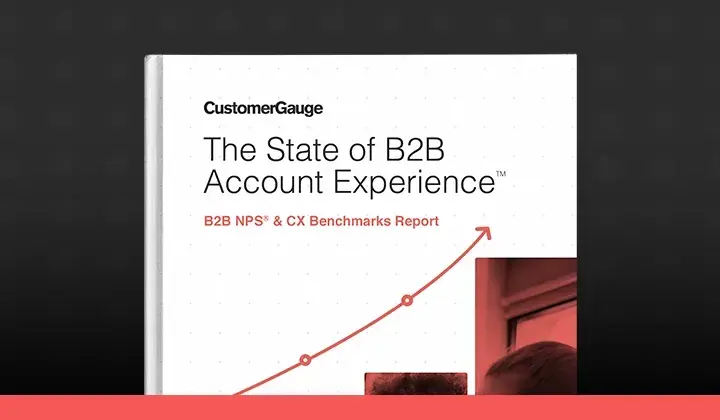After a game-changing 2023, the CustomerGauge Product Team has already jumped ahead on this year’s product launches.
January is setting the stage for what’s to come, starting strong with the introduction of the all-new display conditions, which provide the ability to apply display conditions based on answers given to other questions within surveys.
Today we’ll also cover the new and improved Survey Suite, an extremely comprehensive feature that simplifies the management of surveys and other related tasks.
With the Survey Suite, it’s truly never been easier (we’re not just being biased!) to create, edit, and brand your surveys, among many other features.
While it’s been available since last year, our Product Team continues to add more features that excite and motivate customers to build incredible surveys.
In turn, improving our user's customer experience (CX).
Our Vice President of Product, Trishaala Chengappa, recently reflected on the year we had and what’s to come.
Survey Types We Support
CustomerGauge supports two different Survey Types: Campaign Surveys and Pop-up Surveys.
Both survey types are similar however, they have a few minor differences.
Campaign Surveys
Campaign surveys are a great choice when you’d like to invite survey responses through survey distribution methods such as SMS or WhatsApp messages. This type of survey works well for both relationship and transactional surveys.
Pop-up Surveys
Pop-up surveys are fantastic for embedding a survey in your web application or website, commonly used for post-purchase and in-product surveys.
If you are eager to gather feedback as part of the user's experience without redirecting them to another page, then pop-up surveys are for you.
Creating Custom Surveys
Built by our team with simplicity in mind, users can begin a step-by-step process to create a new survey.
You have the option to make it entirely your own by picking and choosing your:
Survey Type. As we mentioned earlier, users have the option between Campaign Surveys or Pop-up Surveys.
Branding. Your brand, your rules! Apply any of the brand settings in your system, from background images and colors to fonts.
Languages. Have we mentioned there are over 198 locales to choose from? Pick one or more languages you want your survey to be presented in to adhere to your entire customer base.
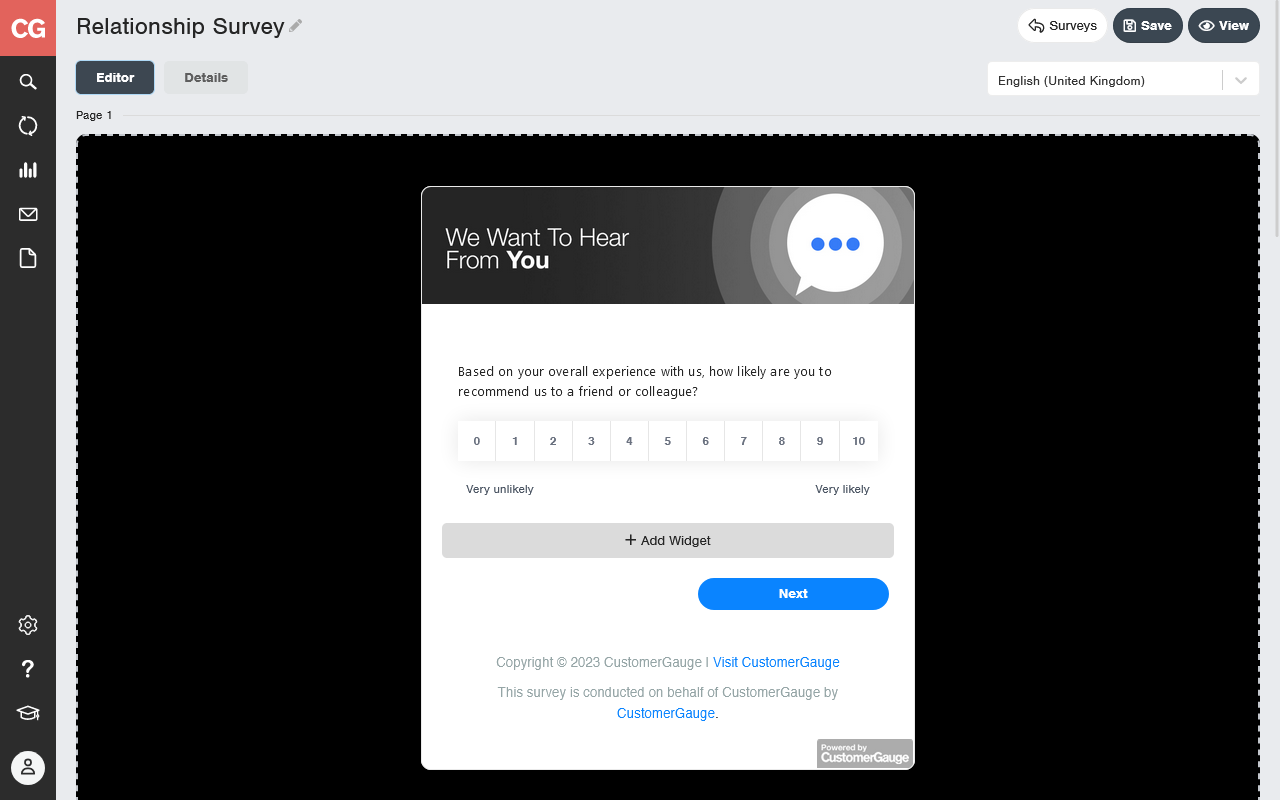
Welcome to Skip Logic
Our customers asked, we listened.
Rather than manually writing Javascript code in our previous Survey Builder, you can now apply conditions on questions to be displayed based on the answer(s) given on another question.
Our display conditions (also known as ‘skip logic’) are especially useful for cases where users would like to receive extra information.
Widget Types & Pro-Tips
The strategic placement and thoughtful utilization of survey widgets contribute significantly to the effectiveness of gathering customer feedback.
As always, you should consider the nature of your survey and the insights you aim to receive (while following best practices! Our product is always aligned with CustomerGauge Academy) when building your survey.
1. NPS
The Net Promoter Score (NPS) widget is fundamental to gauge customer loyalty. It obliges respondents to express their likelihood of recommending a service.
🎓Pro-tip: Position it before the NPS drivers, comment, and follow-up widgets.
2. NPS Drivers
The NPS drivers widget digs deeper into customer sentiment by asking for reasons behind their NPS score. Carefully ordering drivers is advised, and placing this widget after the NPS question is recommended to maintain context.
🎓Pro-tip: Position this widget after the NPS question.
3. NPS Comment
For a more detailed understanding, the NPS comment widget allows customers to provide descriptive reasons for their NPS score.
🎓Pro-tip: Position this widget after the NPS question. This can be on the same page, or the page after the NPS question.
4. Follow-up
The Follow-up widget helps identify customers interested in further engagement. Consider placing it after the NPS question to ensure relevance.
5. Customer Effort Score
Measuring the effort customers invest in is crucial. The Customer Effort Score (CES) widget is suitable for transactional surveys, providing insights into customer effort.
🎓Pro-tip: We recommend using only one scale (NPS, CES, CSAT, or Rating) question in a survey. Combining multiple scale questions in the same survey can become confusing and typically has zero benefits for your actionable insights!

6. Customer Satisfaction Score
Similar to CES, the Customer Satisfaction Score (CSAT) widget gauges satisfaction levels. Limit its use to six per survey for clarity.
7. Rating
The rating widget is versatile for questions requiring a scale. Use it in scenarios where NPS, CES, or CSAT methodologies do not apply.
8. Single-Line Text
For open-ended responses, the single-line text widget allows customers to provide concise, free-form text feedback.
🎓Pro-tip: We recommend limiting the use of single-line text (or even avoiding them altogether). Short surveys yield better results and an individual single-line text question can provide valuable feedback without overwhelming your respondents!
9. Additional Comment
To gather more context, the additional comment widget allows customers to provide free-form text specifically related to CES scores.
10. Checkbox
For multi-choice questions where multiple answers are allowed, the checkbox widget proves useful. Exercise caution to limit its use for better respondent engagement.
11. Radio
Ideal for scenarios with a few possible answers, the radio widget allows a single-choice response. Use it judiciously to maintain survey brevity.
12. Select Box
When dealing with numerous possible answers, the select box widget is suitable. Like other multi-choice widgets, use it sparingly to prevent survey fatigue.
13. Custom Text
Adding a personal touch, the custom text widget allows you to include text like a welcome message. Keep it to one per survey to maintain simplicity.
Surveys play a crucial role in understanding customer satisfaction and gathering valuable feedback. Our widgets are built to capture different aspects of customer experiences and enhance the process.
New & Improved Workflow Rules
The CustomerGauge Product Team has updated our workflow rules so it becomes easier to manage the rules users are responsible for:
System administrators can edit or delete any workflow rule
Admin users can edit or delete their own workflow rules
System admin and owners can also change the owner of a workflow rule
💡The main benefit the improved workflow rules bring is that they avoid accidental edits while offering complete control to re-assign the ownership as people transition out of their roles.
Stayed Tuned For February’s Releases
January’s launches are only the beginning of another year of features built entirely for your CX success.
Learn more about our Account Experience (AX) software and discover the power of our all-new Survey Suite yourself!